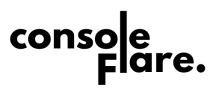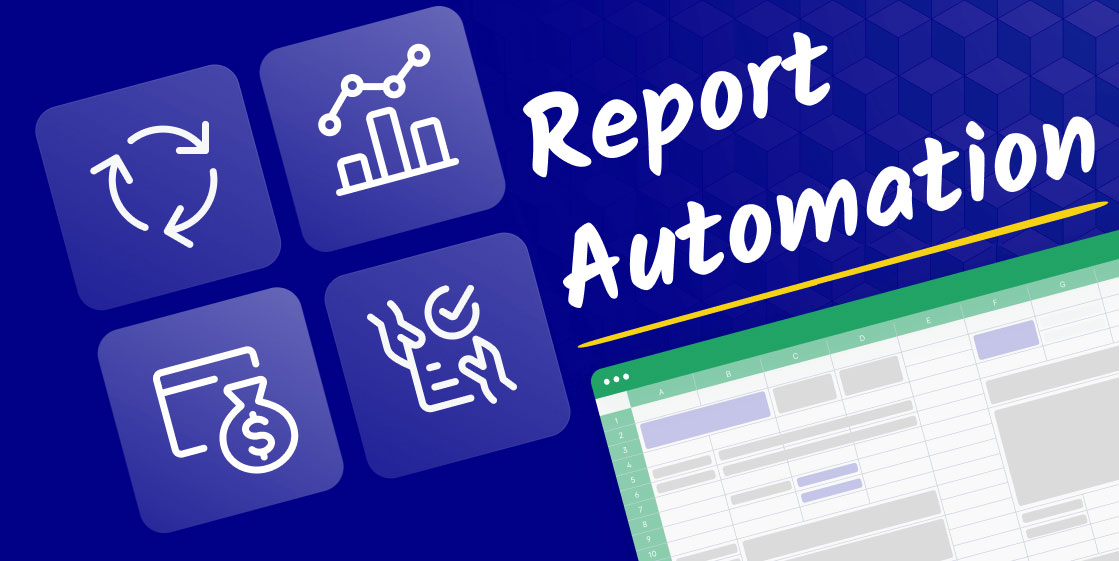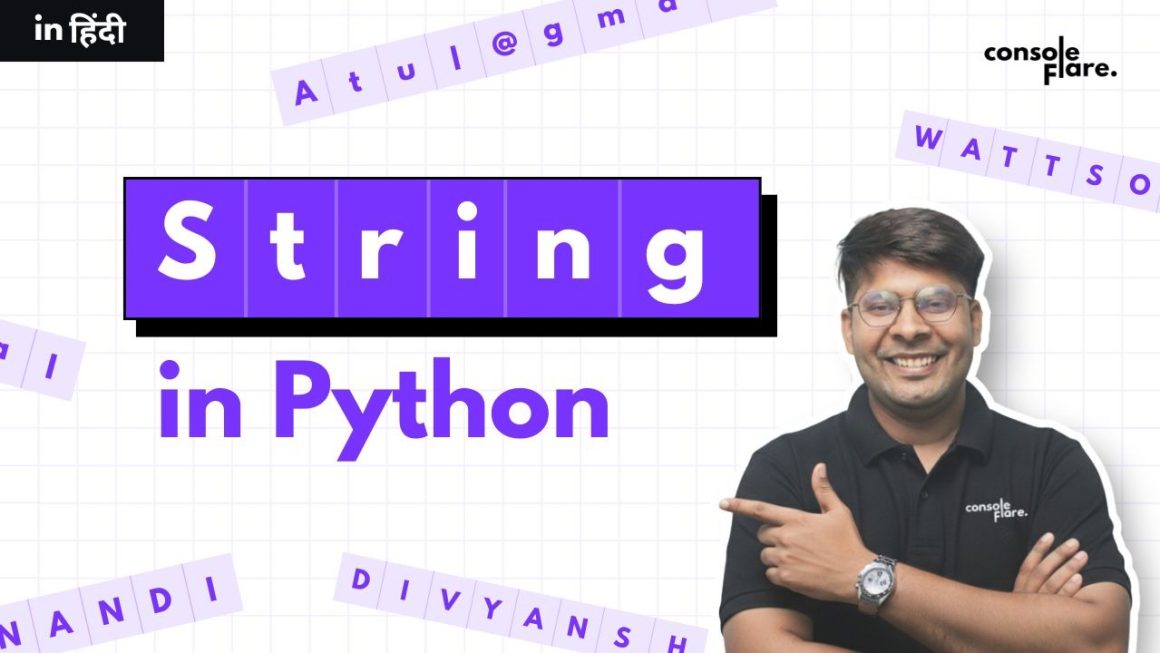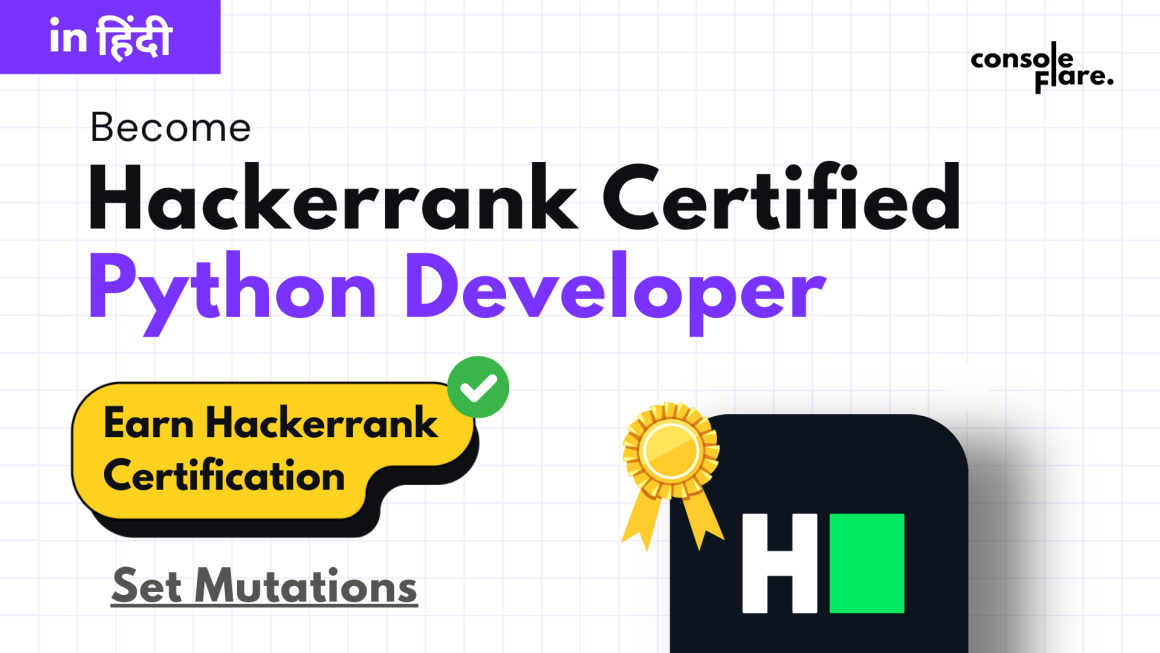If you work with data regularly, you’ve probably felt that quiet frustration—the one that hits when you spend half your day cleaning spreadsheets, exporting CSVs, copy-pasting numbers into a dashboard, and hitting Refresh like it’s a gym workout. Reporting can be rewarding, but the repetitive parts? Not so much.
That’s where automation steps in.
And today, Python, Excel, and Power BI make a powerful trio that can take almost any reporting workflow from “manual and messy” to “smooth and automatic.”
This blog walks you through how these tools work together, why more companies are shifting toward automated reporting, and how you can start building your own automated pipeline—no matter your experience level.
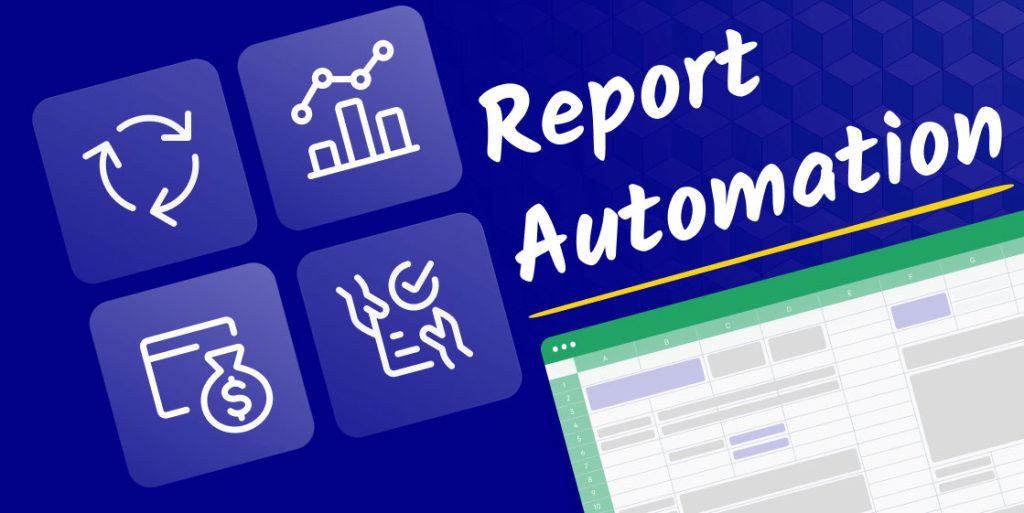
Why Automate Reporting at All?
Before we jump into the tools, think about this:
How much time do you spend every month preparing reports?
Most analysts spend 30–40% of their time on repetitive reporting tasks. That’s almost half your productivity being eaten by formatting, cleaning, and updating sheets.
Automation solves three big problems:
- Reduces human errors (no more formulas mistakes)
- Saves enormous time
- Creates consistency across teams and departments
Once your reporting workflow becomes automated, updates take seconds, not hours. And that frees you up for work that actually requires thinking: insights, strategy, forecasting, experimentation.
The Power Trio: Python + Excel + Power BI
Each tool brings something unique:
- Python handles automation, data cleaning, scheduling, and integrations
- Excel remains the universal reporting tool that everyone understands
- Power BI turns the processed data into interactive dashboards
When combined well, this trio gives you an end-to-end automated reporting system.
Let’s break down how real teams use them together.
Using Python to Automate Data Cleaning and Updates
Think of Python as the engine that keeps the reporting machine running.
Why Python Works So Well for Automation
- It’s fast and predictable
- It integrates with almost all business tools
- It handles large datasets without slowing down
- It can run on a schedule without manual effort
Imagine you receive daily sales data from multiple branches. The files come in different formats—Excel, CSV, some with merged rows, some with typos. Doing this manually is a nightmare.
Python can:
- Pull files from email, cloud drives, or APIs
- Clean and standardize them
- Merge everything into one master Excel or Power BI dataset
- Refresh the final output automatically
A Simple Python Automation Example
Scenario: A company receives a daily Excel file from 20 distributors.
Python script workflow:
- Read all files from a folder:
import pandas as pd
import glob
files = glob.glob(“data/*.xlsx”)
df = pd.concat([pd.read_excel(f) for f in files])
- Clean and fix inconsistencies:
df[‘Date’] = pd.to_datetime(df[‘Date’], errors=’coerce’)
df[‘Amount’] = df[‘Amount’].fillna(0)
- Export a master report:
df.to_excel(“master_report.xlsx”, index=False)
Once set up, this script can run automatically every night, creating an updated master Excel file—no manual copy-paste needed.
Excel as the Familiar Output Everyone Still Wants
Let’s be honest:
Excel isn’t going anywhere.
Managers, auditors, finance teams, and even clients rely heavily on spreadsheets because:
- They’re easy to read
- They’re portable
- They don’t require special tools to open
- They support formulas and pivots
Python can output beautifully formatted Excel files with:
- Pivot tables
- Conditional formatting
- Charts
- Clean tables with borders, colors, and filters
Turning Python Outputs into Report-Ready Excel Files
Using packages like openpyxl, you can automatically:
- Create summary sheets
- Apply color coding
- Add charts
- Protect sheets
- Add your company branding
Example:
Automated monthly sales report with:
- “Raw Data” sheet
- “Summary Dashboard” sheet
- “Top 10 Customers” pivot
- “Month-over-Month Growth” chart
No analyst touched the file.
That’s the magic.
Power BI for Live Dashboards and Auto-Refresh
Now that your data is cleaned and structured by Python, it’s ready for Power BI.
How Power BI Fits into the Automation Pipeline?
Power BI can:
- Pull the processed Excel or CSV created by Python
- Connect directly to Python-script outputs in a folder
- Automatically refresh dashboards
- Schedule refreshes from Power BI Service
A Typical Automated Power BI Workflow
- Python prepares cleaned data and saves it in a folder
- Power BI connects to that folder
- The Power BI Service refreshes the dataset daily
- Stakeholders view updated dashboards without you touching anything
Real Example
A retail company created an automated dashboard showing:
- Daily sales by region
- Inventory levels
- Returns and refunds
- Store performance comparison
Earlier, this took 6 hours every Monday.
Now?
The dashboard updates at 7 AM automatically.
Bringing Everything Together: A Real-World Use Case
Let’s imagine Ayush, a data analyst in an FMCG company.
His Manual Workflow (Before Automation)
- Collects sales files from 40 distributors
- Cleans data manually
- Updates Excel pivots
- Emails reports to regional managers
- Updates Power BI dashboards manually
His Automated Workflow (After Python + Excel + Power BI Integration)
- Python script downloads files from a shared drive
- Cleans and merges data
- Produces a formatted Excel report for management
- Updates a Power BI dataset
- Scheduled refresh makes the dashboard live every morning
The difference?
He can now spend more time on demand forecasting and product performance analysis instead of cleaning Excel sheets.
Getting Started: What You Need to Build Your Own Automation System
You don’t need to be a hardcore coder. You just need the right starting points.
Tools you’ll use:
1. Python
- pandas
- openpyxl
- schedule
- requests (if pulling from APIs)
2. Excel
- Pivot tables
- Basic formatting
- File templates
3. Power BI
- Desktop version
- Power BI Service (for refresh)
- Gateway (if using on-premise data)
Start small with one task
Pick the task you hate the most:
Cleaning attendance reports, creating sales summaries, preparing performance sheets…
Automate just one.
Once you see the time saved, you’ll find yourself automating everything else.
Common Mistakes to Avoid
- Trying to automate everything in one go
- Not documenting your pipeline
- Skipping exception handling in Python
- Saving files in random folders
- Forgetting to configure scheduled refresh in Power BI
- Ignoring file naming conventions
A strong automation system is simple, predictable, and well-organized.
The Future of Reporting Is Fully Automated
Companies are moving toward “always-on reporting”—dashboards and reports that update without human involvement. Python, Excel, and Power BI form a practical and affordable way to get there.
Even if you’re new to coding, the learning curve is manageable. And once automated reporting becomes part of your workflow, you’ll feel the impact in both productivity and accuracy.
Conclusion: Your Reporting Should Work for You, Not the Other Way Around
Automation doesn’t replace analysts.
It empowers them.
When repetitive tasks disappear, analysts can finally focus on insights, business knowledge, and strategy—the things that actually matter.
- Python gives you the engine.
- Excel gives you structure.
- Power BI gives you visibility.
And together, they build a reporting system that’s fast, reliable, and future-ready.
For more such content and regular updates, follow us on Facebook, Instagram, LinkedIn